When setting up our mind about what we call, desirable things, it is a never-ending story. No matter what gender, educational and economic background, a consumer's point of view towards what's trending is on a constant roller coaster of change. In other words, the more time passes and mentalities evolve, the newer/ more diverse the variants customers will look for on their shopping platforms.
Both online and on-ground stores shower their new and existing customers with a large number of product variants to quench their thirst and their ever-changing mindset towards trends around the world.
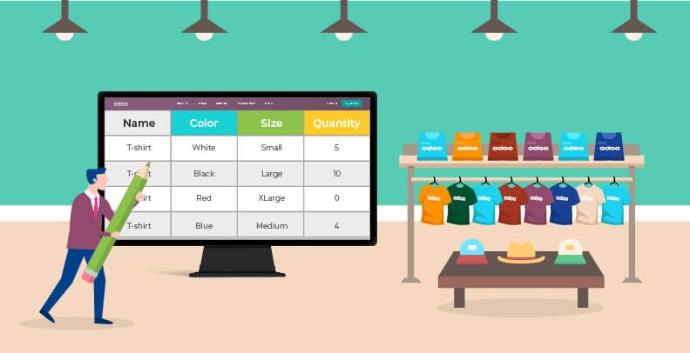
A problem faced by many retailers is how to manage the various colors, sizes, and other attributes of their merchandise from the Point of Sale (POS) to the back office. Another problem would be inventory tracking, especially when you are using an ERP system.
As usual, Odoo is always prepared! As many ERP systems, Odoo has developed a way to manage your product variants by linking them to the product template page which correlates its use throughout the many integrated business apps presented by it.
The impact of using product variants can be traced as follows:
Barcode: the code and barcode are associated to a variant, not the template, meaning every variant may have its own barcode.
Inventory: the inventory is managed by product variant. You don't own t-shirts, you only own "T-shirts, S, Red", or "T-Shirts, M, Blue". You also have the ability to set your preferred re-ordering rules per variant.
Picture: every variation of a product may have its own primary picture.
Price: every product variant has its own public price which is computed based on the price on the template with an optional extra for every variant.
If you are interested in configuring 'Product Variants' on Odoo for your store or manufacturing purposes, just follow these instructions:
- Activate the 'Variants & Options' feature from the Settings menu in Inventory's Configuration.
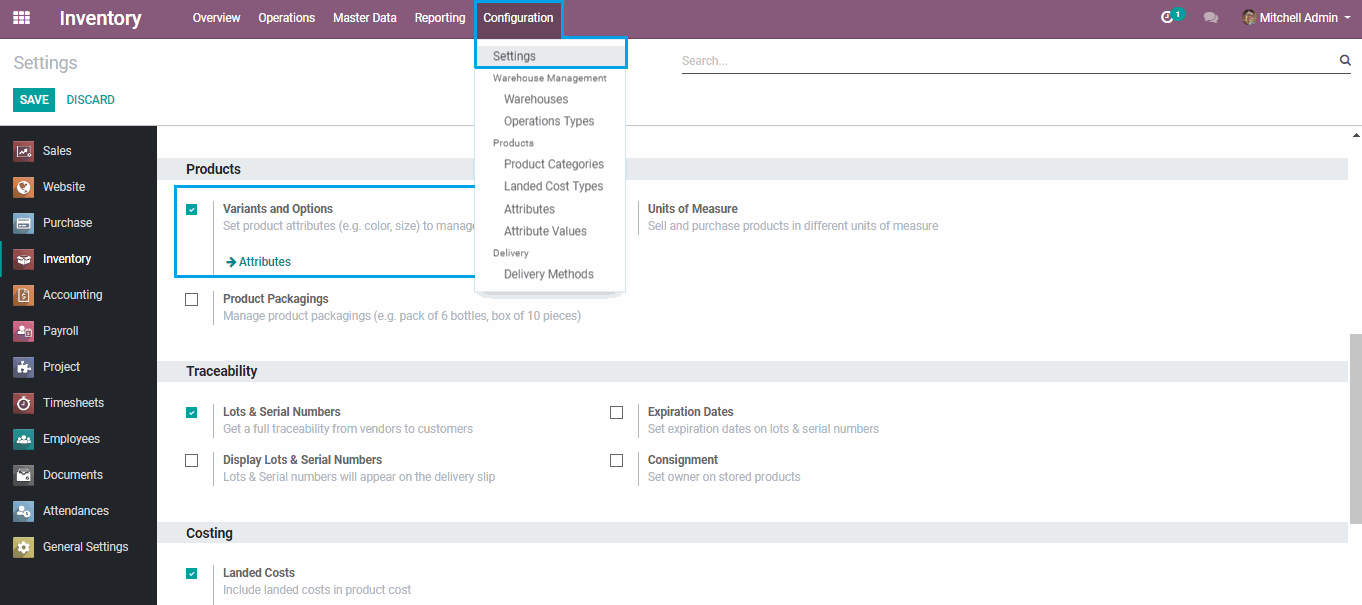
- Create a new product (ie: T-shirt) by navigating to Master Data menu in Inventory and configure your preferred attributes (ie: Size, Color), and their values (ie: S, M, Red, White) on the 'Variants' tab on the same product template.
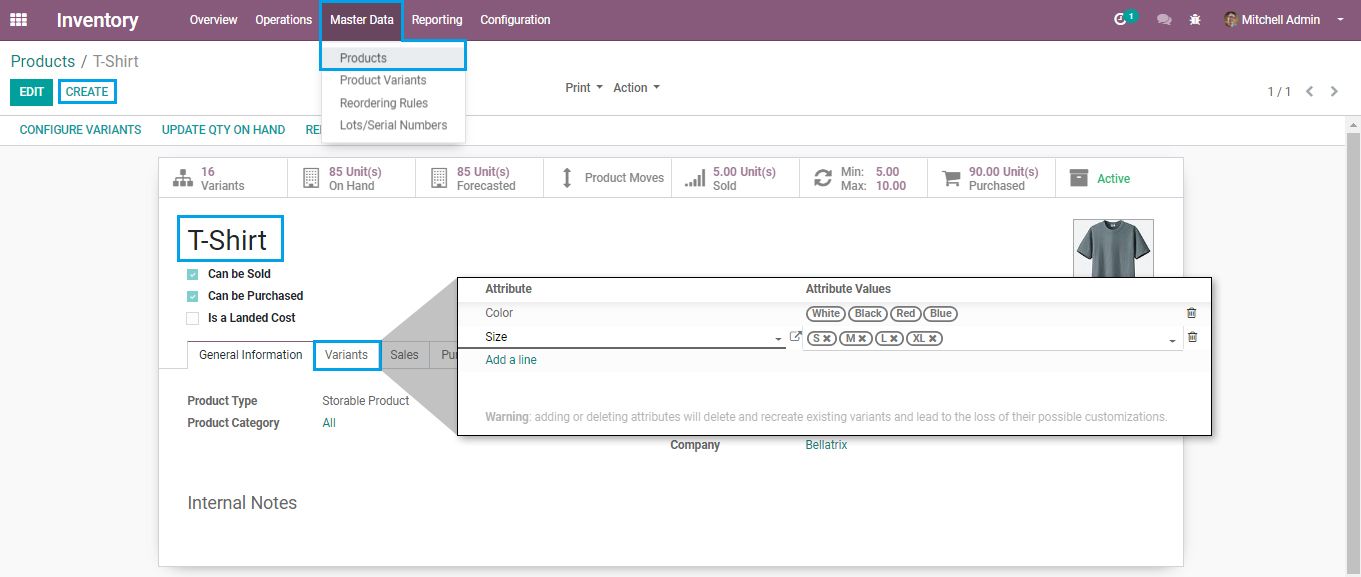
- You can also set a specific public price per variant by clicking 'Configure Variants' from the Product Template and filling in the field 'Attribute Price Extra' (ie: The color attribute black price is 4 JDs, while the color attribute blue is 2 JDs).
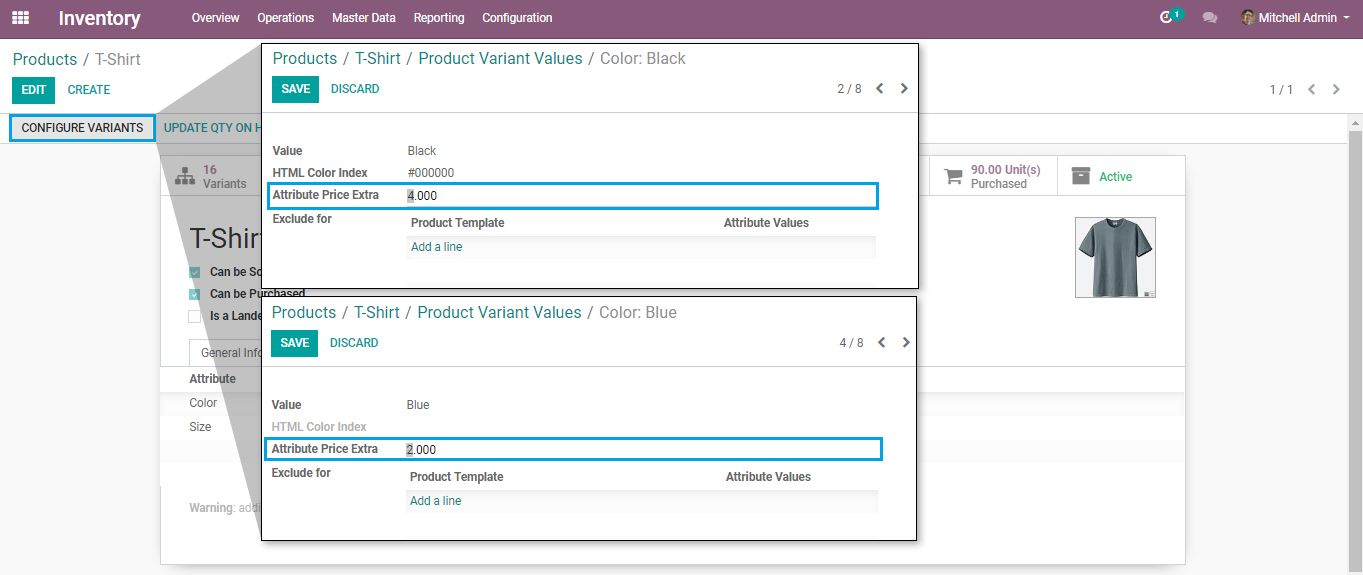
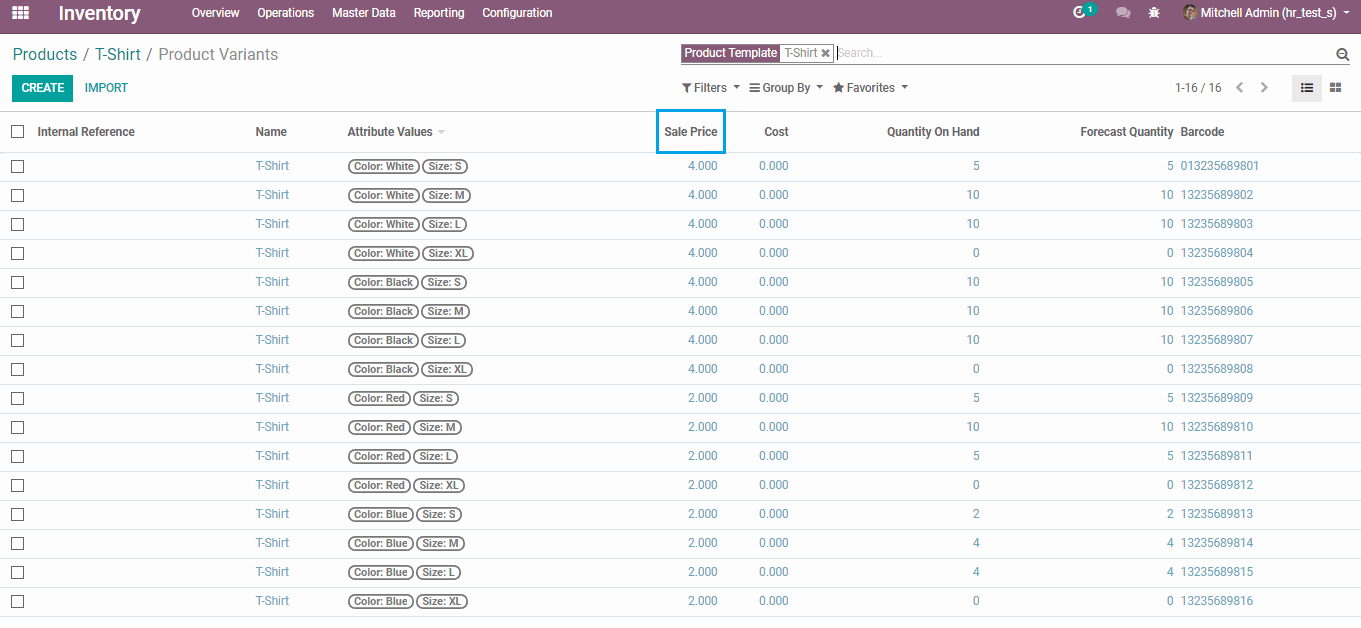 Another thing to remember is setting up your reordering rules to help you in managing your minimum & maximum level of stock per variant.
Another thing to remember is setting up your reordering rules to help you in managing your minimum & maximum level of stock per variant.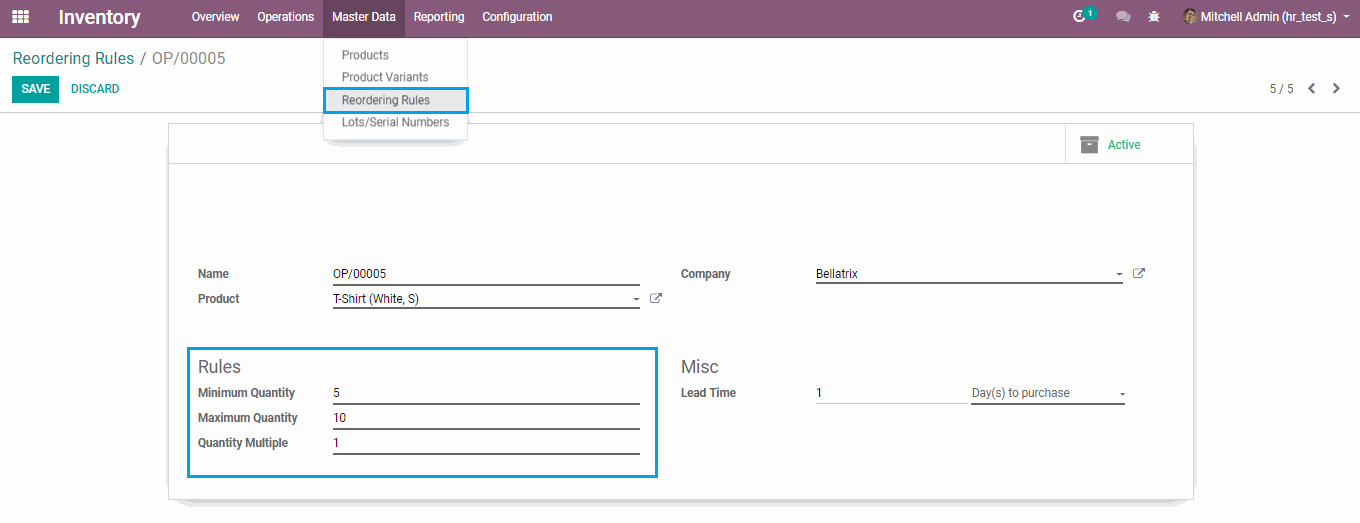
Always try to maximize the advantageous use of Odoo's features. They never stop developing them, so might as well use them.